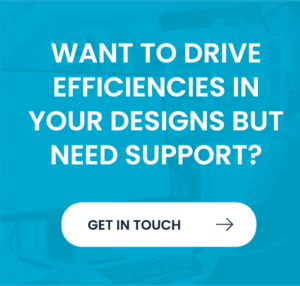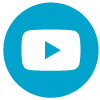How to Create Autodesk Inventor Templates in 3 Simple Steps
Inventor templates are a really useful tool to embed into your existing workflows. A properly executed template file, or series of template files, will instil standardisation increase efficiency. Standards are created and enforced because the template file comes preset with plot styles, layers, blocks, styles and more. Since these drawing attributes are preinstalled, it also creates efficiency. Drawings are created from a drawing template file. Autodesk Inventor includes standard templates (.idw, .dwg) stored in the Autodesk\Inventor (version number)\Templates folder. The available templates are presented in the Create New File dialog box.
Step 1 – Drawing Templates
Drawing templates can contain sheet formats, borders, title blocks, and sketch symbols. Templates also control the default styles and standards used for the appearance of views and annotations. When you first start a drawing, the title block, border, sheet size and other elements come from the template.
Step 2 – Default styles
Secondly, The template you select to create a drawing file determines the default sheet size, title block, border, and so on. You can change the sheet size, title block, and border after you create the drawing. The template controls the default styles and standards used for the appearance of views and annotations.
Step 3 – Create Customised Templates
Finally, create customized templates and save them in the Templates folder. To set up a drawing template, open a template file from Autodesk\Inventor (version number)\Templates. Make your changes, and save the file with a new name in the Templates folder. The new template is available the next time the New File dialog box displays. Create different templates for the different sheets sizes you use, or create multiple sheet formats in a single template.
Customise a drawing sheet in a template, change the default sheet size and specify sheet orientation. Once you have done this, modify the border and title blocks to fit the sheet. You can find borders and title blocks in the Drawing Resources folder in the browser.
15 Top Inventor Tips to Boost your Productivity right now! Download the ebook now
Download our Inventor Tips eBook | We are always looking for new ways to help our software users adopt, adapt and advance! As a result, we have compiled this book of just some of the Inventor Tips that they have found. These are great for increasing efficient usage of the software and impressing your fellow CAD-users.
More about Quadra Solutions
Quadra Solutions provide Autodesk Design software solutions for the Construction and Manufacturing industries. Inventor, Revit, AutoCAD, Collections and Vault software help our customers design, visualise, innovate and implement solutions that help them drive their organisation forward.
Need an introduction to Autodesk Inventor?
Quadra’s Autodesk Inventor Introduction for Experienced 3D CAD Users course is specifically designed for individuals who already have experience with 3D modelling but are new to Autodesk Inventor. This course offers an accelerated and comprehensive introduction to the software, allowing participants to quickly adapt their existing 3D CAD skills to Inventor. With a focus on hands-on learning and practical exercises, participants will learn how to effectively use Inventor’s powerful modelling tools, while leveraging their prior knowledge of 3D CAD modelling strategies from other software.