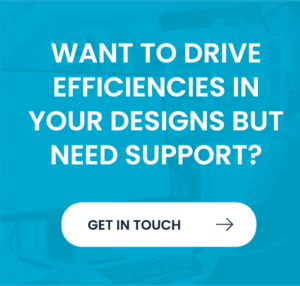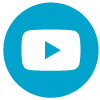Utilising AutoCAD Data in Autodesk Inventor
In this video, we’re going to explore the reuse of AutoCAD data inside of Autodesk Inventor. Inside of my Inventor design, I’m able to import DWG files directly into my design, and I can place these on a work plane. Once I have brought the AutoCAD geometry in, I can work with it., accessing things like layers.
And in this instance, we’re just going to turn on the geometry that we want to work with to create a 3d model. Once we have bought in our geometry, we can create a sketch and we can start projecting the geometry that we want to work with. So in this instance, I’m selecting lines, circles and arcs that I’m going to use to create 3d geometry downstream.
Reference Dimensions – Using your AutoCAD data
I’m also going to add in a couple of reference dimensions. And these dimensions are going to be used later when we create 3d profiles from the AutoCAD 2D. And as these dimensions reference the underlying AutoCAD 2d, if any changes are made to the 2d design, our 3d model will update directly from those. Selecting the profiles we want to use we can specify a thickness based on the geometry, on our sketch on the right-hand side. And this process can be repeated to build up additional features. As we move through the model.
Again, selecting the dimension we want to use from our sketch on the right-hand side. Pushing up the design, we can place holes using the hole command and in this instance, we’re going to use some preset holes and these are going to go on top of the points from our sketch. That places in our counterbored holes and we can now insert some fillets. And we’re going to specify the size of these foods based on the dimension from our reference to AutoCAD geometry.
And last but not least, we need to place more counter board-holes onto the face of that flange. These are placed using concentric references and those concentric references come from the fillet that we used earlier.
And that’s it. Our design is now done. We have a 3d representation of our 2D AutoCAD drawing. We can apply things like materials that automatically changes the color of the model, but more importantly, it actually gives us our physical properties of the model. So we can see that the mass of this component is 15 kilos.
But what would happen if there were changes to the AutoCAD data model?
In this instance, if we were to change the thickness of that flange, move that down to 12 millimeters and we save our AutoCAD drawing. The underlying any-CAD technology inside of Inventor means that that update comes through to our model straight away, because we’ve used those 2D sketches. So you can see that our mass has now reduced slightly because of that thickness change.
For more information about how we can help improve your design flows and help you work more efficiently contact our team now
For more information please contact us today!