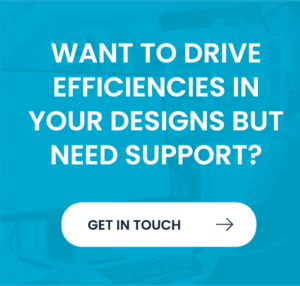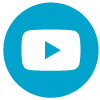This demonstration will show how to migrate classic CADSTAR designs into eCADSTAR using eCADSTAR’s migration tools
Migrate CADSTAR designs to eCADSTAR

This demonstration will show how to migrate classic CADSTAR designs into eCADSTAR using eCADSTAR’s migration tools. Firstly, in Classic CADSTAR open both the PCB design and the Schematic. With the PCB design file open navigate to File > File export and export as a PCB archive or .cpa file. Press okay.
Now we need to do the same again for the schematic file. So open the schematic and the same again File >File Export and make sure the format is schematic archive or .csa file and you want to export the whole design… then click okay!
Now in the design folder we will have both archive files that we need in order to do the migration. eCADSTAR design migration tool is available in both the schematic editor and the PCB Editor so open up either or and lets begin the migration. From eCADSTARs start page navigate to Home> Migration>CADSTAR design. Then locate both of those exported archive files. Click next.
Here I have specified a mapping file, if we click on edit then a new dialogue appears where we can completely customize the migration mapping. Here I have checked eCADSTARs default mapping setup this will automatically map the layers using their CADSTAR subtype. Then specify an empty directory for migrated eCADSTAR design.Once we have clicked next eCADSTAR will then begin the migration process. Once the migration is complete take note of the log and click finish. eCADSTAR will then open the migrated PCB design and the schematic design. Lets take a look at the result!
I am just going to turn off the view of some of the layers and inspect the electrical data. Now I am going to deploy a filter to turn off the view of the area fills. As you can see in just a couple of minutes eCADSTARs done a great job at migrating this design. I am now going to go to the Schematic Editor and take a look at the migrated schematic. You can see that the format and the colour settings have migrated as close to the original classic CADSTAR design as possible.
In the migrated design folder eCADSTAR has created a local library for this design this gives us the option to have a functional stand-alone design or once the master library has been migrated, we can link the design to that library instead. For more details please refer to the library migration video which details how to migrate your CADSTAR library into eCADSTAR.